Now you can connect your Google Calendar, iCal, Outlook Calendar or Office 365 with Iris Works! Our calendar integration will allow you to view your other calendar within Iris Works, and you’ll be able to see your Iris Works sessions from your other app. In addition to that, you’ll be able to edit your Iris Works sessions and events while on the go!
What does this mean?
- You’ll now be able to view your personal calendar within Iris.
- Your Iris events will now be viewable within your mobile calendar.
- You can now edit the time and date of a session on your phone.
Notes for current users:
- If you already have your calendar subscribed using the old link, we suggest unlinking it before syncing an external calendar.
- You won’t be able to attach a workflow if you add a new session to your calendar through Google, iCal, etc. We recommend that you still create new sessions from within the Iris Works system.
How to link up your calendars:
On your dashboard, click the “Calendars” tab. Then go to the bottom of the Calendar and click “Connect Calendars.”
Under “Sync with External Calendar,” click connect.
Next Choose the Calendar Service you would like to connect with from this option screen.
On the next screen, simply follow the prompts to connect your calendar of choice.
You may also be prompted to enter in your username and password if you are syncing with an Apple Calendar.
Once they are synced, you will see this window on your Iris Works screen. (This is an example of an Apple calendar sync)
Now you can see your personal events in Iris and your Iris events in your everyday calendar!
—
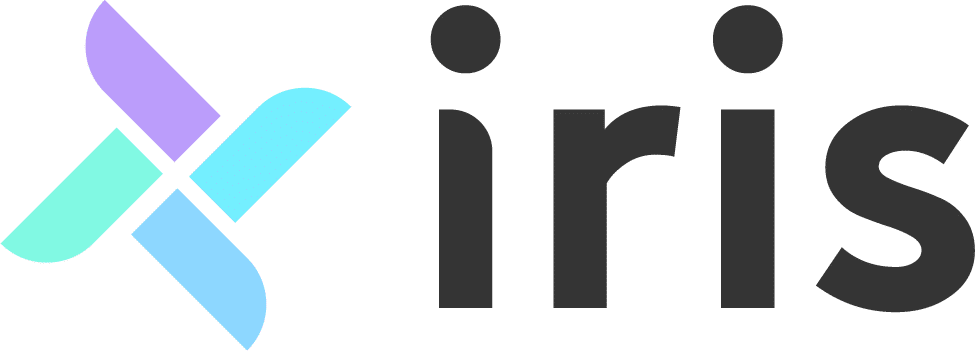


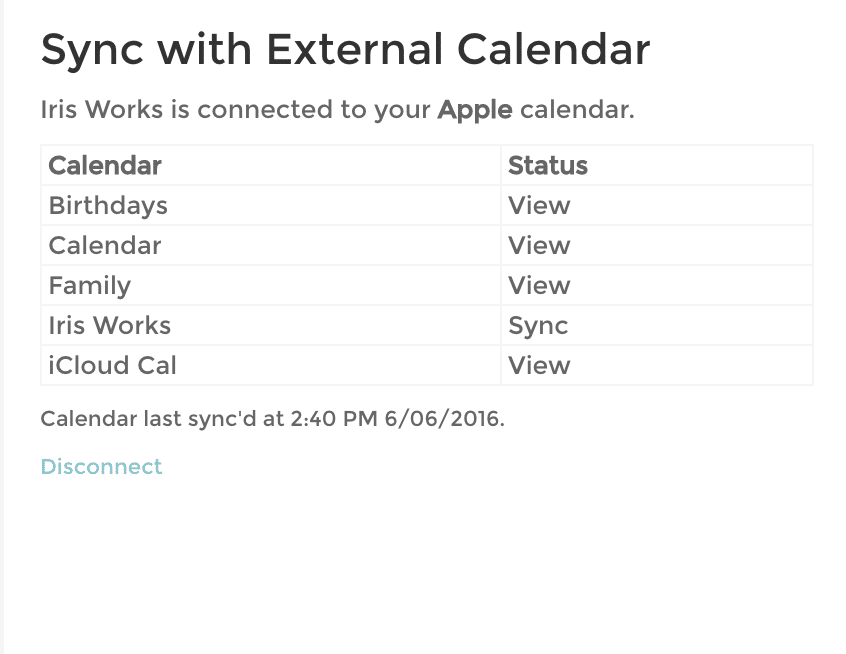
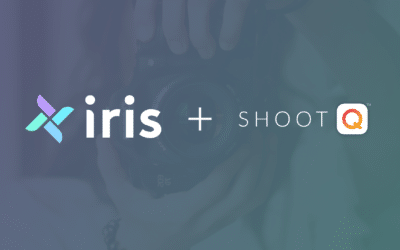



Recent Comments