Email can be an absolute time suck. But there are ways that you can get start spending less time in your inbox and focus on other important things. The biggest thing to you can do to not waste time is to stop rewriting responses to emails that you send to every client or questions you normally get. So how do you get around that? Here are two ways:
1. AUTOMATE – We looooove that word around here. We know that you want to give each client personalized attention. But you are wasting time if you are typing out every email that is a reminder, how to book, sending a questionnaire, etc. Any email that you send out to each one of your clients needs to get automated. So what do you need to do first? Create a set of email templates for what you normally send out. Then get them into a program like Iris to automatically send them out based on their session date. While we’ve already told you about five emails that you should be adding into your workflows, here’s a list of common emails that you should have a standard response to.
-Initial inquiry/Pricing
-Follow Up Email
-Booking: Contract & Invoice
-Welcome or Thank you for Booking! (Great time to attach your welcome guide!)
-Pre-session Questionnaire
-Final invoice due
-Session Time reminder
-Thank you for a great session, What to Expect next
-Images are ready
-Asking for Referrals from Clients After the Session
2. CANNED RESPONSES – Email services like Gmail have an option called Canned Responses. This is basically email templates that you can use for those questions that may come in. So for people who email you that aren’t your clients, you can save templates to send as quick responses. For example, if someone inquires and you’re already booked, you can have a canned response with photographers to refer them to. Or if a photographer emails asking what lens you use, you can have a canned response for that. Here’s how to do it in Gmail:
First, head to Settings, then click on Labs. Scroll down to find Canned Responses and click Enable. Save your changes and head back to your Inbox.
Then type up a draft of a response you want to save. I usually use x’s as a place holder for the persons name. Make sure that if you have a signature that is automatically added, that you delete it if it’s added into your draft. Otherwise you’ll have double signatures when you use the canned response.
Once you have it typed out, click the arrow to the bottom right. Hit Save Canned Response. Give it a name, and then hit ok.
Now every time you get asked about a date you’re unavailable for, you can use this canned response! Just go to that same arrow and click on the title of the one you want to use. (Just make sure you replace the placeholder text with the person’s name!)
By using these two techniques, you’ll be saving yourself the hassle of having to rewrite the same emails over and over!
Have you created email templates? What other scenarios do you have a standard response for?
—
Let’s get your emails automated! Sign up for a free 14 day trial with Iris today!
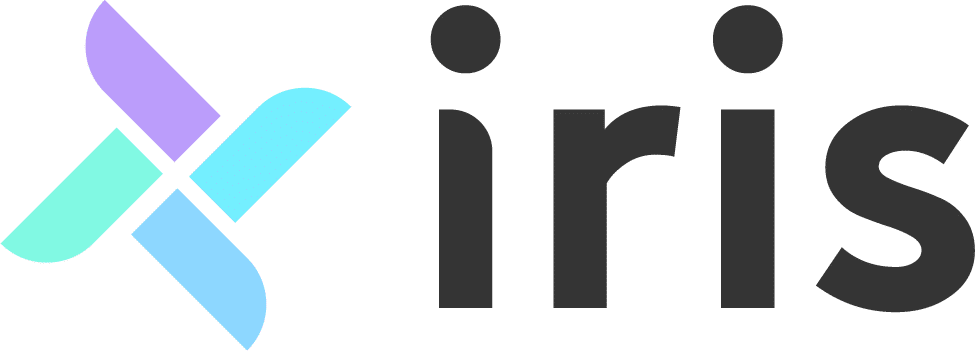
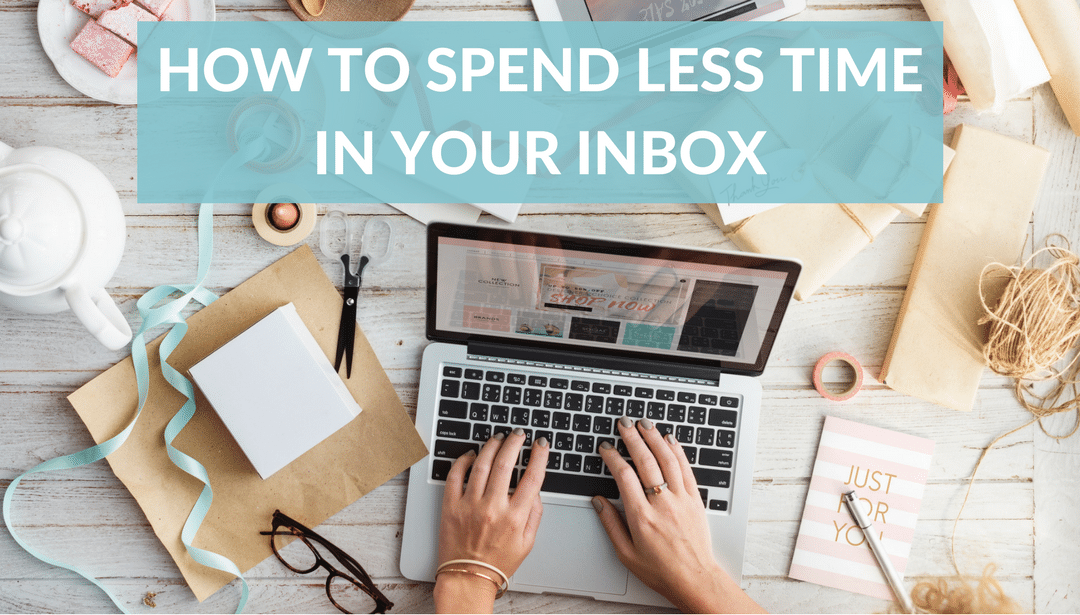
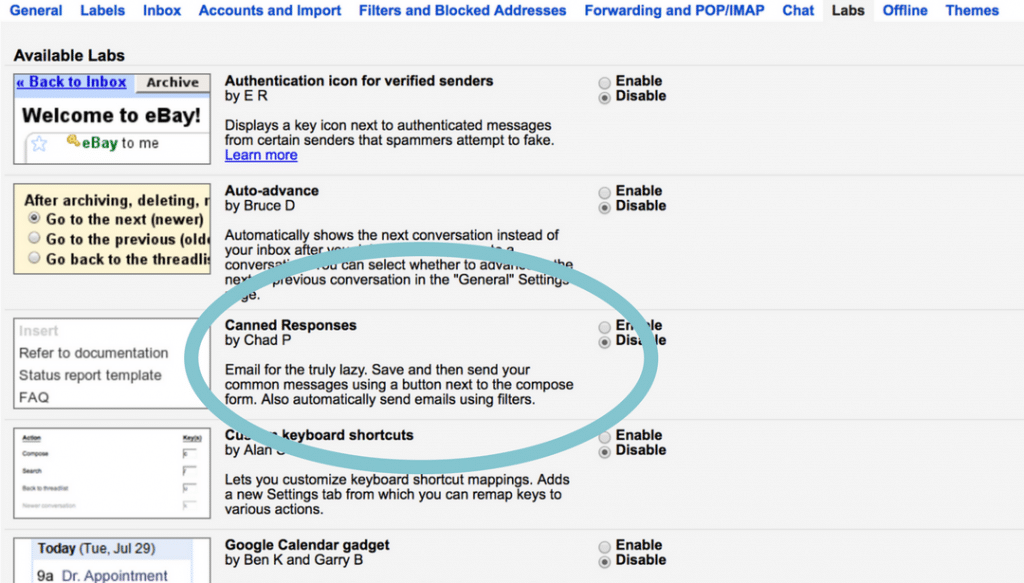
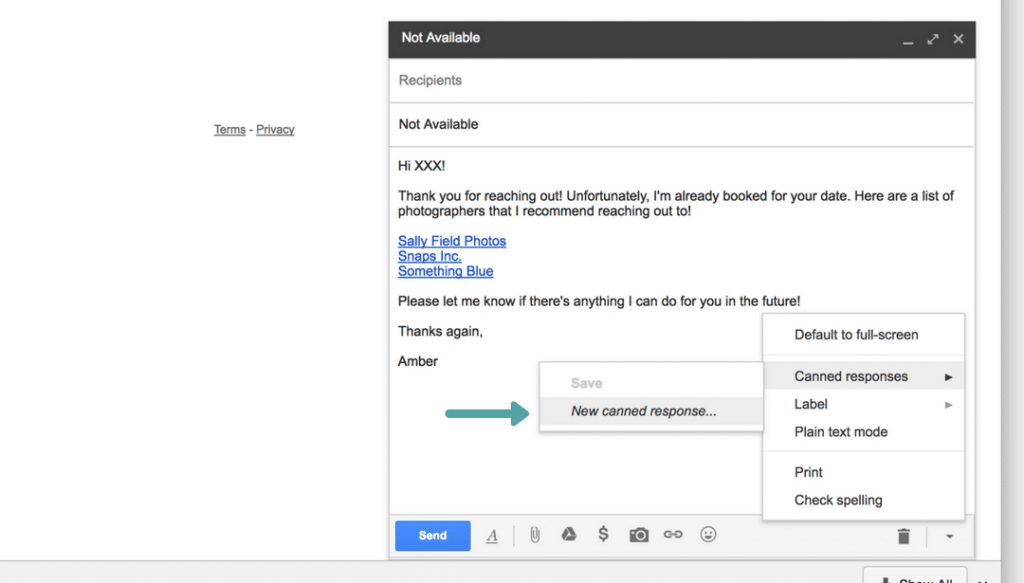



Recent Comments