Invoicing is a necessary part of running any small business, but it doesn’t have to be complicated. Square offers a simple and effective solution for invoicing that can save you time and streamline your financial processes. Plus, Square integrates seamlessly with Iris to give your clients easy ways to pay their invoices. In this ultimate guide, we’ll explore why invoicing with Square is great for small businesses, how to use the platform effectively, our integration with Square, and share tips for maximizing its potential.
Why Invoicing with Square is Great for Small Businesses
Square’s invoicing app is a game-changer for small businesses. With its easy-to-use interface, creating and sending invoices has never been easier. The online platform allows you to create custom invoices that showcase your brand, while also providing you with the ability to track payments and receive alerts when they are received.
Square’s invoicing app streamlines the invoicing process, integrates with other tools and saves small business owners time and money.
What makes Square’s invoicing feature particularly great for small business owners is how seamlessly it integrates with other tools in Square’s suite of products. This includes everything from payment processing to payroll management, making it easy to keep all aspects of your operations organized in one place. Overall, Invoicing with Square saves time and money by streamlining the invoicing process so that small business owners can focus on what they do best – running their businesses!
1. Quick and Easy Setup Process
Setting up your invoicing system with Square is quick and easy. The intuitive setup process takes only a few minutes, allowing you to start sending invoices and receiving payments almost instantly. Here are some key features of the setup process:
- Intuitive interface that guides you through the setup process step-by-step
- Ability to import customer information from other accounting software or spreadsheets
- Option to customize invoice settings such as payment terms, branding, and taxes
With Square’s seamless integration with other business tools, managing your finances has never been easier. By using Square’s app or online dashboard in combination with invoicing feature, you can streamline your entire financial management system without any hassle.
In summary, setting up an invoicing system with Square is an effortless task thanks to its user-friendly interface and customizable options. With the ability to track payments and integrate with other business tools seamlessly included in this toolset – businesses owners can feel confident that their accounts receivable processes are secure while providing a professional look for their customers.
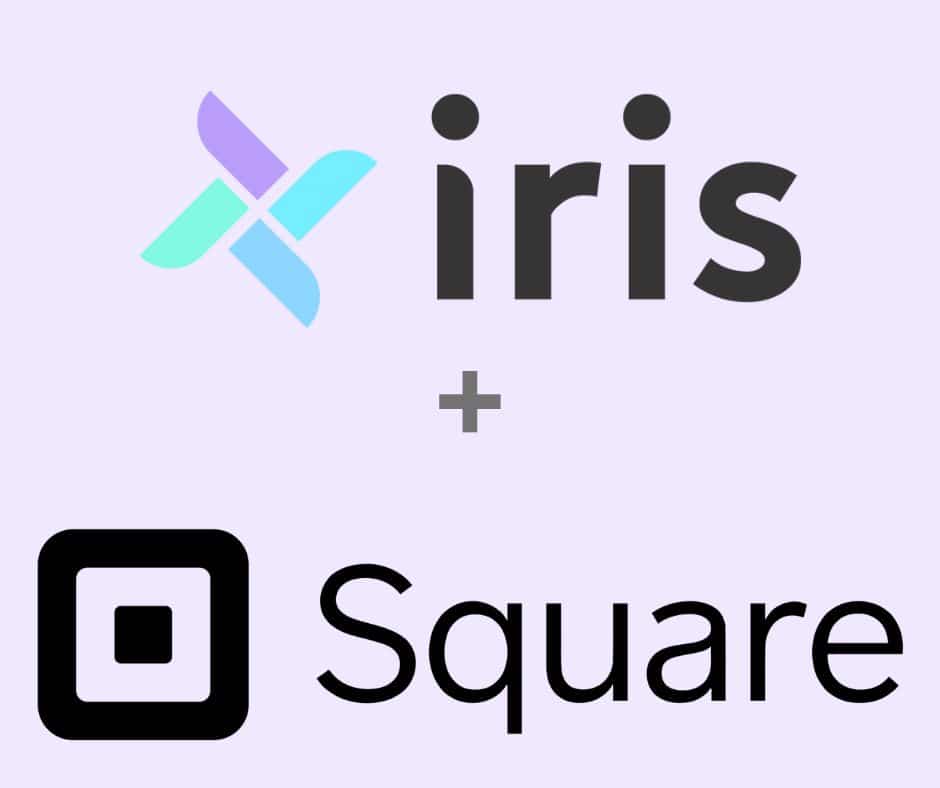
2. Integrates with Square’s Other Business Tools
Integrating Square’s invoicing app with its other business tools is a seamless process that offers numerous benefits to small business owners. By integrating your invoices with Square Payments, you can easily track payments and receive alerts when they are received. Additionally, the integration allows for automatic updates to your accounting system, eliminating the need for manual data entry.
Iris Works integrates seamlessly with Square. You’ll be able to collect payments on your invoices sent through Iris using your Square account. This allows you to automate sending invoices, including invoices on your booking calendars, and offer payment schedules. Our integration with Square also gives you the option to utilize these amazing features:
- ACH Payments: Let your clients pay by ACH bank transfer
- Accept Tips: Square users may choose to incorporate a Tip field on all Iris invoices. The Tip field is optional, and is not automatically included on your invoices.
- Google Pay / Apple Pay: Iris users may enable Apple and Google Pay as a payment option through the Iris + Square integration.
- E-Gift Card Payments: Iris users can now permit their clients to pay for an invoice (or part of an invoice) with a Square eGift Card.
- CashApp: Clients can pay their invoices using CashApp
- AfterPay: AfterPay is a buy now, pay later (or BNPL) option where a customer pays for a purchase over time in installments. As the seller, you are paid upfront! Iris users can offer this option for their clients to pay invoices.
Customizable invoices are another advantage of using Square’s invoicing app. With a variety of templates available, it’s easy to create professional-looking invoices that match your brand identity. Furthermore, online payment options make it convenient for customers to pay their bills in a timely manner. Overall, the integration of Square’s invoicing app with its other business tools provides an efficient and effective solution for managing your invoicing and payment processes all in one place.
3. Payment Tracking and Alerts
Easily track your payments with Square’s invoicing app. Receive real-time alerts when a customer makes a payment or misses a due date. Keep track of your invoices and payments all in one place online, making it easy to manage your cash flow.
Square’s invoicing system allows for customizable invoice templates, so you can create professional-looking invoices that match your business branding. Say goodbye to the hassle of manually tracking down unpaid bills and hello to an efficient and streamlined payment process with Square’s invoicing feature.
How to Use Square for Invoicing
To use Square for invoicing, you first need to create an invoice. Enter the client’s information and add the items or services you are billing them for. Make sure to include a clear description of each item or service along with its price.
Once you have created your invoice, review it carefully before sending it off to your client. Double-check that all the details are correct and ensure that you have included payment terms such as due date, accepted payment methods, and any late fees. With Square’s easy-to-use interface, tracking invoices and payments is simple – just log in to your account to view outstanding balances and monitor payments received in real-time.
If you are using the Iris + Square integration, you’ll want first connect your Square account in Iris by going to My Settings > Settings > Invoice Set Up. Here you can connect your Square account to begin accepting payments online. You’ll have the option to toggle on your additional Square settings on this page in the Settings tab. Check out playlist that shows you everything about setting up and sending invoices in Iris!
1. Create an Invoice
To create an invoice with Square, start by logging into your account and selecting the “Invoices” tab. From there, you can create a new invoice by filling in client details, item or service descriptions, and pricing information. Be sure to customize your invoice template with your business logo and contact information for a professional touch.
Once you’ve created your invoice, send it directly to your client via email or shareable link. You can also set up automatic reminders for late payments through Square’s invoicing system. Keep track of all invoices and payments in one place with Square’s easy-to-use dashboard for streamlined bookkeeping.
2. Add Items or Services
When it comes to invoicing with Square, adding items or services is a crucial step in creating detailed and accurate invoices for your clients. Here are some quick tips:
- Use the “Items” feature to add individual products or services that you commonly offer.
- Utilize variations to provide more options for each item, such as size or color.
- Add custom taxes or discounts depending on your client’s needs.
Additionally, if you frequently have repeat customers with recurring orders, consider setting up automatic invoices for their convenience. By taking these steps and utilizing Square’s features effectively, you can streamline your invoicing process and improve customer satisfaction.
In Iris, you can set up invoices for your clients by creating invoice products which you can then add as line items to your invoice templates and client invoices.
3. Send the Invoice to Your Client
To send the invoice to your client, click on the “Send” button located next to the invoice. Enter your client’s email address and add a message if needed. Confirm that all details are correct before sending.
After sending the invoice, keep track of its status and payments received using Square’s invoicing features. You can set up automatic reminders for clients who have not yet paid or mark invoices as paid once you receive payment. Stay organized with detailed records of all your transactions in one place.
In Iris, you can attach your invoices to booking calendars, send manually, or incorporate them into a workflow to automate your process.
4. Track Invoices and Payments
One of the most important aspects of managing your business finances is tracking invoices and payments. With Square, it’s easy to keep tabs on all your transactions in one place. You can view outstanding invoices and payment history with just a few clicks, making it simple to stay organized.
Additionally, Square offers helpful tools for analyzing payment trends and identifying any potential issues early on. By regularly monitoring your invoicing and payment data, you’ll have a better understanding of your cash flow and be able to make informed decisions about your business finances.
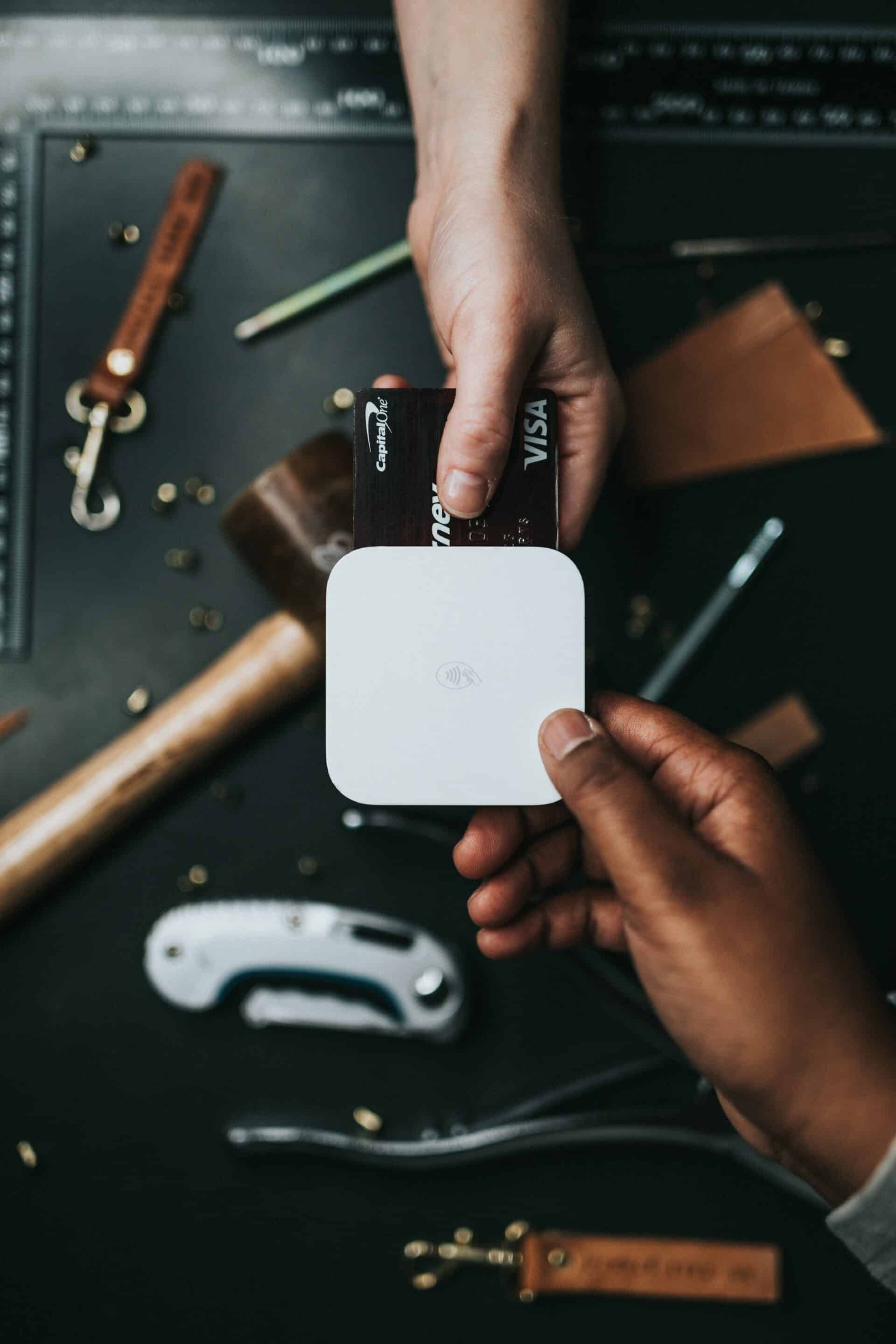
Tips for Using Square Invoicing Effectively
It’s important to make your invoices with Square clear and professional. Double-check for any typos or errors before sending them out to ensure a good impression on clients.
Setting clear payment expectations can avoid confusion and awkward conversations later on. Make sure you state the due date, late fees (if any), and accepted forms of payment upfront, so clients know what to expect from the start in terms of paying their invoice promptly.
1. Make Your Invoices Clear and Professional
Presenting clear and professional invoices is crucial in maintaining a positive relationship with your clients. Ensure that all necessary information, such as the invoice number, date of issue, and payment due date, is clearly stated on each invoice. Use a consistent format for all invoices to maintain professionalism.
Additionally, include itemized details of the goods or services provided along with their respective costs to avoid confusion or disputes later on. Utilize Square’s invoicing features to customize your invoices with company branding elements like logos and colors for an added touch of professionalism.
2. Set Clear Payment Expectations
Ensure that your payment expectations are clear and upfront to avoid any confusion or delays in receiving payments. Follow these tips to set clear payment expectations when invoicing with Square:
- Clearly outline the payment due date on your invoice.
- Specify the accepted forms of payments, such as credit cards or PayPal.
- Include a late fee policy for overdue payments.
- Provide details on how clients can contact you if they have questions about their invoice.
By setting these expectations beforehand, you can ensure that both you and your clients are on the same page when it comes to invoicing and payment. Don’t leave anything up for interpretation – clearly communicate all terms and conditions from the start.
3. Use the Payment Reminders Feature
To ensure timely payments for your services or products, Square offers a Payment Reminders feature that allows you to automate email reminders to customers who have overdue invoices. Follow these steps to take advantage of this feature:
- Click on the ‘Invoices’ tab in your Square Dashboard
- Locate the invoice with an outstanding balance and click ‘Send Reminder’
- Choose when you want the reminder sent (e.g. 3 days after due date)
- Customize the message and send it off
With this tool, you can save time while also maintaining a positive relationship with your clients by reminding them of their outstanding balance without any extra effort on your part.
4. Take Advantage of Square’s Reporting Tools
Square offers a range of reporting tools to help you stay on top of your invoicing game. These tools give you an in-depth look at your sales data, customer behavior, and payment trends. Use the Square Dashboard to track payments, identify unpaid invoices, and generate custom reports that help you make informed business decisions.
Additionally, Square’s analytics features provide insight into how customers are interacting with your brand through invoice metrics such as average time to pay and number of open invoices. By taking advantage of these powerful reporting tools, you can streamline your billing process and improve cash flow for your small business.
Conclusion
In conclusion, Square provides an efficient and user-friendly invoicing system for small business owners. With a variety of customizable templates and easy payment options, entrepreneurs can streamline their billing process without sacrificing professionalism or security. Additionally, the integration with other Square services allows for seamless tracking of sales and expenses in one central location.
Overall, invoicing with Square is a smart choice for any small business looking to save time and improve financial management. By utilizing its features such as recurring invoices, automated reminders, and real-time updates on payment status, entrepreneurs can focus on growing their business instead of managing administrative tasks. With competitive pricing and reliable customer support, it’s clear why so many businesses trust Square for their invoicing needs.
Start Your 14 Day Free Trial
No credit card required!
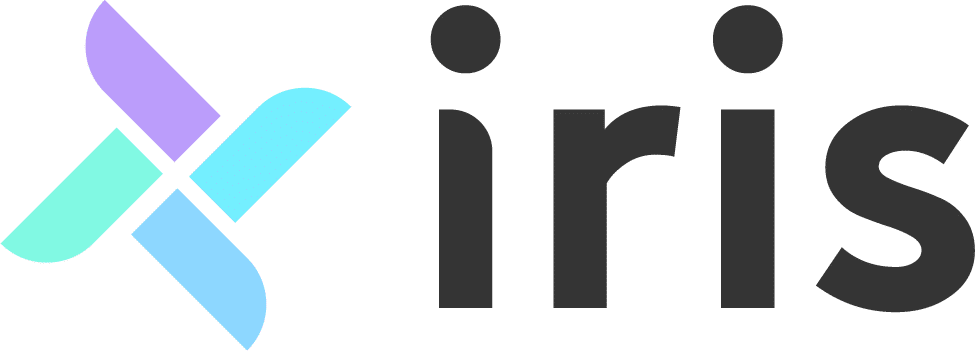




Recent Comments