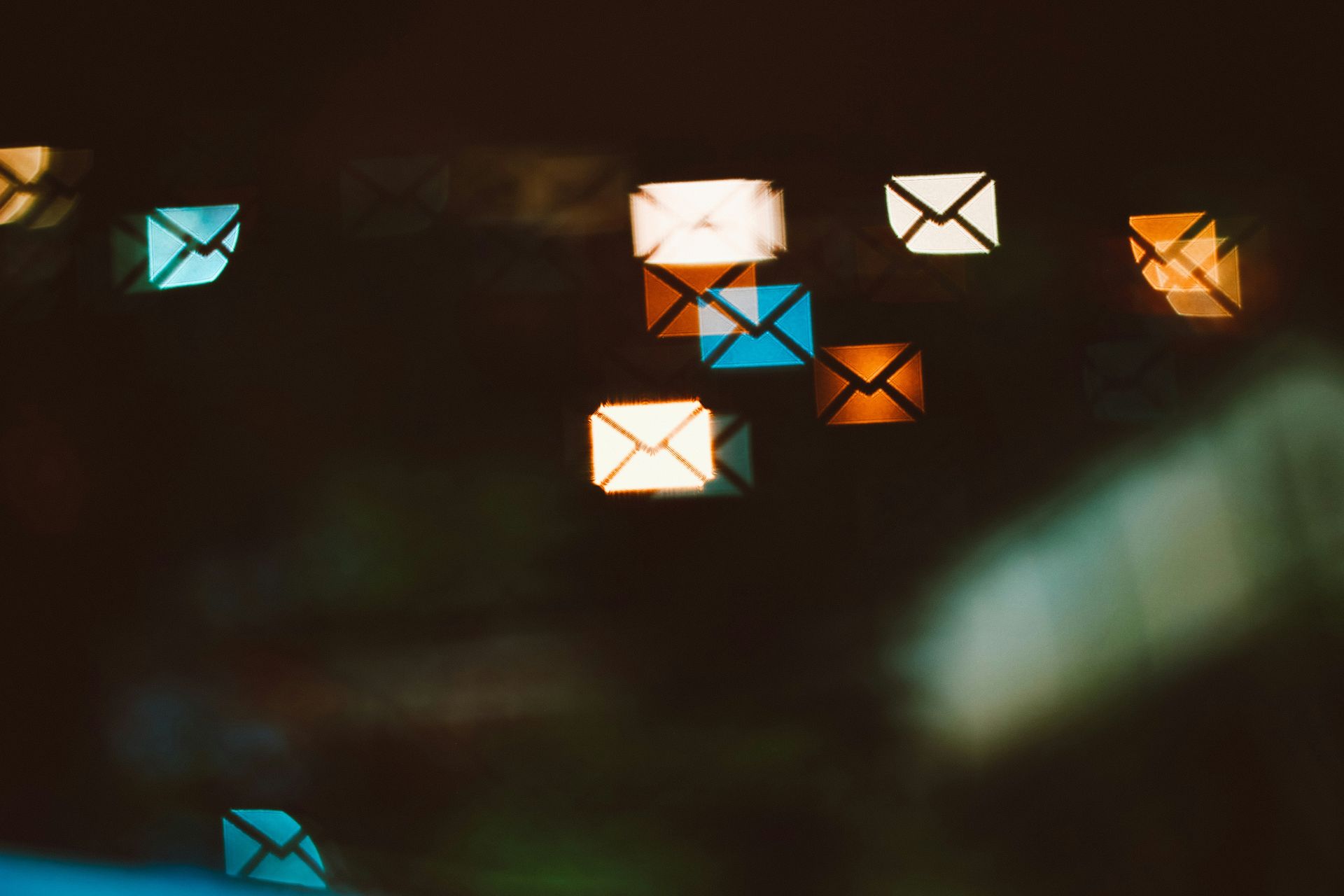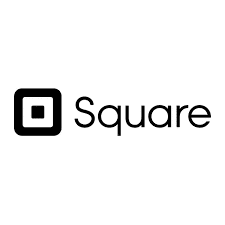
Mastering Invoicing with Square: A Step-by-Step Guide
Are you looking for a reliable and efficient way to manage your invoicing? Look no further than Square. In this step-by-step guide, we will walk you through the process of setting up your Square account, creating and sending invoices, managing payments, integrating with other tools, and provide tips for optimizing your invoicing experience. Whether you’re a small business owner or a freelancer, mastering invoicing with Square will streamline your financial operations and help you get paid faster!
Setting Up Your Square Account
To start invoicing with Square, the first step is to create your Square account. Simply visit the Square website and follow the prompts to sign up. Once you have your account set up, you can easily send professional invoices and accept payments online.
After creating your Square account, it’s important to connect your bank account for seamless payment processing. By linking your bank account to Square, you can ensure that funds are deposited directly into your desired destination.
By using Square’s intuitive platform, you can customize and personalize your invoices according to your business needs. This includes adding a professional logo that represents your brand identity and creates a memorable impression on customers.
In addition to customizing invoice design elements, take advantage of Square’s customizable invoice settings. You have full control over details like due dates, late fees, discounts, and more – ensuring clear communication between you and your clients.
Building a customer database within Square enables efficient record-keeping and easy access to client information when sending future invoices or managing payments. Take time at the beginning to input client details such as contact information so that each transaction is streamlined moving forward.
Creating Your Square Account
Choosing a unique username is the first step in creating your Square account, ensuring that you stand out and are easily identifiable. Providing your business information accurately is crucial for generating professional invoices and facilitating seamless payments. Verifying your email address adds an extra layer of security to protect sensitive data and ensures that you receive important updates regarding invoicing and payments.
Connecting Your Bank Account
Navigating to the Bank Accounts section is the first step in connecting your bank account. This can be done easily by accessing your Square dashboard and selecting the “Bank Accounts” tab. From there, you will need to enter your banking details securely, including your account number and routing number, ensuring that all information is accurate and up-to-date.
Once you have entered your banking details, Square will verify the connection with test deposits. These small transactions will be made to your bank account, usually within 1-2 business days. To complete the verification process, you will need to check your bank statement or online banking portal for these test deposits and enter their amounts back into Square’s system. This step ensures a secure connection between Square and your bank account for seamless invoicing and payments integration.
Customizing Your Invoices with Square
Accessing the Invoice settings in your Square account is the first step to customizing your invoices. From there, you have the option of selecting a pre-designed template or creating a custom design that aligns with your brand. When designing your invoice, make sure to include relevant fields such as an itemized list, due date, and payment instructions for seamless payments from your customers.
Adding Your Business Logo
Navigating to the Branding section within Invoice settings is the first step in adding your business logo. Once there, you can easily upload and position your logo on invoices. The changes made to include the logo can be previewed and saved, ensuring a professional and personalized touch to your invoices.
- Navigate to the Branding section within Invoice settings
- Upload and position your business logo on invoices
- Preview changes made to include the logo before saving
Customizing Invoice Settings
Customizing Invoice Settings
- Easily customize your invoice settings in Square to create a professional and tailored experience for your customers.
- Choose from a range of options, including invoice layout, payment terms, and branding details.
- Customize the appearance of your invoices with different templates and color schemes.
- Set up automatic reminders to ensure timely payments from your clients.
- Add personalized messages or terms and conditions to each invoice.
Setting Up Your Customer Database
To effectively manage your customer relationships and streamline your invoicing process, it’s crucial to set up a comprehensive customer database. Here are the key steps to get started:
- Importing existing customer data: Begin by importing any existing customer information you have, such as names, contact details, and payment history.
- Organizing customer profiles: Create individual profiles for each of your customers within the database, including their name, email address, phone number, and any other relevant information.
- Tracking invoices and payments: Use the database to track all invoices sent to each customer along with their respective payment history.
By setting up a well-maintained customer database in Square’s invoicing system, you can efficiently manage your client interactions and keep track of vital financial transactions.
Creating and Sending Invoices
Creating and sending invoices with Square is a breeze. To start, simply navigate to the Invoices tab and select “Create New Invoice.” Next, input all relevant customer information, such as their name, email address, and billing details. Finally, add the products or services being invoiced for along with their respective quantities and prices. Once everything looks good to go, hit send! Your professional invoice will be emailed directly to your customer’s inbox in no time at all.
When crafting your invoices with Square, don’t forget to specify due dates for payment. This ensures clear expectations are set between you and your customers regarding when payment is expected. Simply select the desired due date from the dropdown menu within the invoice creation process. Whether you prefer immediate payment or need more flexibility by offering longer terms of repayment options – it’s all easily customizable through Square’s user-friendly interface.
Creating a New Invoice
Accessing the Square Dashboard is the first step in creating a new invoice. Once logged in, navigate to the Invoices tab located on the left-hand side of your screen. From there, click on ‘Create Invoice’ to begin entering the necessary details for your invoice.
Adding Products or Services
Selecting from Existing Inventory: When adding products or services to your invoice using Square, you have the option to choose from your existing inventory. This saves time and ensures accuracy in selecting the correct item for invoicing.
- Easily select items already in inventory
- Avoid manual entry errors
‘Add Item’ Button for New Products/Services: If you need to add a new product or service that is not currently in your inventory, simply click on the ‘Add Item’ button. This allows you to quickly input all necessary details for the new item without disrupting your workflow.
- Effortlessly add new items
- Streamline the process of creating invoices
Specifying Quantity and Price: With Square’s invoicing feature, it’s easy to specify both quantity and price for each product or service added. This helps ensure accurate calculations and provides clear information to your customers regarding what they are being charged.
- Specify quantity and price with ease
- Accurate calculations made simple
Setting Invoice Due Dates
When setting invoice due dates, it is important to include a ‘Due Date’ field in the invoice form. This allows your customers to easily see when their payment is expected and helps prevent any confusion or delays. Additionally, you have the option of choosing a specific calendar date for the due date, which can be useful for invoices that need to be paid by a certain deadline. Alternatively, you can use relative due dates such as ‘Net-30’, which gives customers 30 days from the invoice date to make their payment.
Applying Taxes and Discounts
Configuring tax settings in Square Dashboard is a crucial step to ensure accurate invoicing. By specifying the tax rate for your products or services, you can automatically calculate taxes on each invoice.
When it comes to discounts, Square offers both percentage-based and dollar amount options. Percentage-based discounts allow you to provide customers with a specific percentage off their total invoice amount. On the other hand, dollar amount discounts enable you to deduct a fixed amount from the overall cost.
By utilizing these tax and discount features in Square, businesses can streamline their invoicing process while providing transparency and value to their customers.
Sending Invoices to Customers
Entering the customer email address is crucial when sending invoices with Square. This ensures that the invoice reaches the correct recipient for prompt payment. Additionally, including a personalized message with the invoice adds a personal touch and enhances customer relationships. It allows you to thank them for their business and provide any necessary instructions or updates. Previewing and double-checking the finalized invoice before sending is essential to ensure accuracy in terms of pricing, item details, taxes, and discounts applied. Once you are confident in its accuracy, simply click ‘Send’ to deliver it directly to your customer’s inbox.
Managing Invoices and Payments
Tracking invoicing status is crucial for maintaining financial stability. With Square’s easy-to-use platform, you can effortlessly monitor the progress of your invoices, from creation to payment completion. Stay on top of pending payments and ensure a smooth cash flow by utilizing Square’s comprehensive invoice tracking system.
Simplify the payment process with Square by accepting various payment options seamlessly. Whether it’s credit cards, mobile wallets, or even manual entry, Square enables you to accommodate your customers’ preferred methods while providing a secure and efficient transaction experience.
Issuing refunds has never been easier with Square’s intuitive interface. Handle refund requests promptly by navigating through the platform’s streamlined refund process. Maintain customer satisfaction while efficiently managing returns within your business operations.
Don’t let any overdue payments slip through the cracks – send automated payment reminders via Square to ensure timely collections without disrupting client relationships. By setting up personalized reminders at strategic intervals, you’ll effectively communicate expectations while minimizing potential delays in receiving payments.
Effortlessly generate detailed reports and analytics using Square’s robust tools that provide valuable insights into your invoicing and payment activities. Gain a better understanding of revenue trends, identify opportunities for growth or improvement, all while staying informed about your business finances at a glance.
Mastering invoicing with Square empowers businesses like yours to streamline processes related to invoice management and payments effectively. By leveraging its features such as tracking invoice status, accepting diverse forms of payments securely, issuing refunds effortlessly when necessary sending automated email reminders for prompt settlements remain organized throughout this entire cycle; generating insightful reports provides visibility into overall performance – all contributing towards creating seamless experiences for both business owners themselves as well their clients/customers alike.
Tracking Invoice Status
Viewing the status of an invoice is a breeze with Square’s invoicing system. Simply navigate to the “Invoices” tab in your Square dashboard and select the desired invoice to see its current status. Whether it’s paid, pending, or overdue, you’ll have a clear view of where each invoice stands.
Updating invoice status is as easy as a few clicks in Square. Once you’ve received payment or resolved any outstanding issues, simply open the corresponding invoice and mark it as paid or update its status accordingly. This ensures accurate record-keeping and helps streamline your invoicing process.
Setting up automated notifications for invoice updates saves you time and keeps everyone on track. With Square’s customizable notification settings, you can choose when and how often clients receive updates about their invoices. From payment reminders to receipts for completed transactions, these automated notifications keep both parties informed every step of the way.
Accepting Payments through Square
- Easily create a payment link within your invoice, allowing clients to conveniently pay online.
- Offer multiple payment options to give clients flexibility and convenience.
- Seamlessly integrate with Square Point of Sale for offline payments, ensuring all transactions are recorded in one place.
Issuing Refunds
Understanding refund policies and guidelines is crucial when it comes to issuing refunds. Familiarize yourself with the terms and conditions of your refund policy to ensure you follow proper procedures. Initiating a partial or full refund from an invoice can be done easily through Square’s user-friendly interface. Simply locate the specific transaction, select the desired amount for refund, and confirm the action to complete the process. For even faster refunds, take advantage of Square’s ‘Card on File’ feature, which allows you to securely store customer payment information for future transactions.
- Ensure familiarity with refund policies and guidelines
- Initiate partial or full refunds directly from an invoice
- Utilize Square’s ‘Card on File’ feature for quicker processing
Sending Payment Reminders
Configuring automatic payment reminder emails/sms is a crucial step in streamlining your invoicing process. With Square, you can easily set up reminders to be sent at specific intervals, ensuring that your clients are reminded of their outstanding payments in a timely manner. Additionally, customizing the reminder templates and frequency allows you to personalize the messages and choose how often they are sent based on your business needs.
Scheduling reminders based on due date or specific criteria further enhances the efficiency of your payment collection efforts. By leveraging Square’s advanced features, you can automate the sending of reminders based on predetermined triggers such as overdue invoices or specific payment terms. This ensures that no invoice slips through the cracks and helps maintain a steady cash flow for your business.
Generating Reports and Analytics
Accessing comprehensive sales reports is crucial for business owners who want to gain insights into their invoicing performance. Square Dashboard provides a user-friendly interface that allows you to easily generate detailed reports, giving you a clear overview of your sales data. With just a few clicks, you can analyze important metrics such as revenue trends and top-selling products, empowering you to make informed business decisions.
Evaluating client payment history trends is essential for maintaining healthy cash flow and optimizing your invoicing process. Square’s reporting capabilities enable you to track customer payment patterns over time, identifying any potential issues or opportunities for improvement. By understanding these trends, you can develop strategies to encourage timely payments and strengthen relationships with your clients.
Invoice performance analysis in Square Dashboard enables businesses to monitor the effectiveness of their invoicing strategy. By examining key indicators like average payment times and invoice aging, organizations can identify bottlenecks or areas where collections are lagging behind. This valuable insight allows businesses using Square invoicing to optimize their processes and ensure prompt payments from clients.
Note: The text generated above does not provide an introduction paragraph connecting the text with the overall Title nor does it contain headings or sub-headings.
Integrating Square with Other Tools
Integrating Square with other tools can streamline your invoicing process and enhance your overall business operations. By syncing Square with accounting software, you can automate the transfer of financial data, saving time and reducing errors. Additionally, integrating Square with customer relationship management (CRM) systems allows for seamless communication and tracking of customer information. Lastly, connecting Square with e-commerce platforms enables you to effortlessly manage online sales and inventory in one centralized location. Embrace the power of integration to maximize efficiency and productivity in your business.
Integrating with Accounting Software
Exporting Square Invoices to QuickBooks is a seamless process that saves time and eliminates the need for manual data entry. With just a few clicks, you can transfer all your invoice information, including customer details and payment history, directly into QuickBooks. This integration ensures accurate financial records and streamlines your accounting workflow.
Syncing with Customer Relationship Management (CRM) Systems
Connecting Square Invoices to Iris Works CRM allows for seamless integration of your invoicing and customer management systems. By syncing invoice data with Iris, you can easily track payments, create custom reports, and have a complete view of your customer interactions all in one place.
Integrating Square Invoicing with Iris CRM streamlines your sales process by automatically updating customer information and invoices in real-time. This integration ensures that all sales activities are recorded accurately, allowing for better lead nurturing and personalized communication with customers.
Tips and Best Practices for Invoicing with Square
Automating recurring invoices is a time-saving technique that ensures timely and consistent payments from your customers. Set up automated reminders to streamline your invoicing process and minimize the risk of missed payments.
Offering multiple payment options gives your customers flexibility and increases the likelihood of prompt payment. Square provides various payment methods such as credit cards, eChecks, and digital wallets, making it convenient for clients to choose their preferred method.
Communicating clearly with customers is crucial for successful invoicing. Include all relevant information on the invoice, such as due dates, itemized charges, and any additional terms or conditions. Clear communication helps avoid confusion or disputes regarding payments.
Keeping proper records of invoices will help you stay organized and maintain accurate financial records. Utilize Square’s built-in tools to easily track past invoices, view payment histories, and generate reports for better bookkeeping practices.
By automating recurring invoices with Square, offering multiple payment options to customers, communicating effectively on each invoice while keeping proper records; you can master the art of invoicing efficiently in no time. Check out this blog on invoice automation.
Automating Recurring Invoices
Setting up recurring invoices for subscription-based services is essential for streamlining your invoicing process. With Square, you can easily automate these recurring invoices, saving you time and effort.
- Create a template for your subscription-based service
- Choose the frequency and duration of the recurring invoices
- Set up automatic reminders for overdue payments
Customizing the frequency and duration of recurring invoices allows you to tailor your invoicing schedule to meet your needs. Whether it’s weekly, monthly, or annually, Square enables you to select the perfect interval for each customer.
- Adjust invoice intervals based on customer preferences
- Set specific start and end dates for recurring charges
Automatically sending reminders for overdue payments ensures that you never miss out on revenue. With Square’s automated system in place, customers will receive timely notifications when their payment becomes past due.
- Configure reminder emails with personalized messages
- Improve cash flow by reducing late or missed payments
Offering Multiple Payment Options
Integrating Square with other payment processors provides added flexibility, allowing businesses to expand their payment options and cater to a wider range of customers. This seamless integration ensures a smooth transaction process for both the business and the customer.
Accepting various payment methods is crucial in today’s diverse market. By enabling credit card payments, mobile wallet transactions, and even cash payments, businesses can accommodate different preferences and enhance customer satisfaction.
In addition to traditional payment methods, Square also enables online invoicing and secure payment links. This convenient feature streamlines the invoicing process by providing customers with easy access to secure online payment options. With just a few clicks, invoices can be settled promptly without any hassle or delay.
Communicating Clearly with Customers
Personalizing invoice templates is a simple yet effective way to establish a personal connection with your customers. By including a friendly message or thank you note in your invoices, you show that you value their business and appreciate their support. This small gesture can go a long way in building customer loyalty and fostering positive relationships. Check out this blog about other invoicing tips.
Simplifying the payment process for customers is crucial for ensuring timely payments. With the “Pay Now” button feature, customers can conveniently make payments with just one click. This not only saves them time but also reduces the chances of payment delays or errors, resulting in smoother transactions and improved cash flow.
Providing clear instructions on how to make a payment or dispute an invoice eliminates any confusion or frustration for your customers. Clearly outlining each step and addressing common concerns ensures that they have all the necessary information at their fingertips. By making it easy for them to navigate through the process, you enhance customer satisfaction and minimize potential issues.
Remember, effective communication is key when it comes to invoicing with Square. Personalize your invoices, simplify payments, and provide clear instructions to create better experiences for your valued customers
Keeping Proper Records
Creating organized folders or categories within Square’s invoicing system is crucial for keeping proper records. By sorting invoices into specific folders based on clients, projects, or time periods, you can easily locate and retrieve necessary information when needed. Additionally, generating reports on outstanding balances, paid invoices, and overall revenue provides a clear overview of your financial status at any given time. Furthermore, Square’s invoicing system allows you to easily export invoicing data for accounting purposes, ensuring seamless integration with your existing accounting software.
Troubleshooting Common Issues
Invoice Delivery Problems: If you’re experiencing issues with invoice delivery, double-check the email addresses of your recipients to ensure they are entered correctly. Additionally, verify that your internet connection is stable and consider sending a test invoice to yourself before sending it to clients.
Payment Processing Issues: When facing payment processing problems, make sure that you have linked your Square account to a valid bank account or debit card. Verify that the payment information provided by the customer is accurate and up-to-date. If multiple customers encounter difficulties making payments, contact Square’s support team for further assistance.
Syncing Errors: In case of syncing errors between Square and other software platforms, try disconnecting and reconnecting any integrated applications. Ensure that both Square and the connected system are running on the latest software versions. If issues persist, consider reaching out to Square’s technical support for troubleshooting guidance.
Customer Disputes: When dealing with customer disputes regarding invoices processed through Square, maintain open lines of communication with clients in order to address their concerns promptly. Provide clear documentation such as receipts or transaction records when responding to disputes. If necessary, consult legal resources or seek professional advice on resolving more complex disagreements.
(Note: The two paragraphs provided above cover only some aspects of Troubleshooting Common Issues related specifically to invoicing with Square.)
Invoice Delivery Problems
Invoice Delivery Problems can be a frustrating hurdle to overcome when managing your business. Here are some common issues that may arise:
- Email delivery failure: Occasionally, invoices may fail to reach their intended recipients due to technical glitches or server errors. This can lead to delays in payment and create confusion for both you and your clients.
- Incorrect recipient email address: Providing an incorrect email address during the invoice creation process can result in invoices being sent to the wrong individuals or businesses. Double-checking the accuracy of recipient information is crucial for successful delivery.
- Invoices ending up in spam/junk folders: Despite efforts made by email providers, legitimate emails sometimes end up mistakenly flagged as spam or junk. This means that even if you’ve correctly addressed an invoice, it might not make its way into your client’s primary inbox.
To ensure smooth invoicing processes and timely payments, it’s important to address these delivery problems promptly and implement strategies such as double-checking recipient information and communicating with clients about potential spam folder issues.
Payment Processing Issues
Failed credit card transactions can be a frustrating hurdle when processing payments. Customers may encounter declined payments due to insufficient funds, causing delays in completing transactions. Additionally, error messages during payment processing can further complicate the situation and hinder smooth invoicing with Square.
Syncing Errors
Discrepancies between Square and accounting software data can cause syncing errors, leading to inaccuracies in financial records. It is crucial to regularly reconcile the data from both platforms to identify and resolve any inconsistencies promptly.
The ‘Pending’ status not updating in real-time can be another syncing error that businesses may encounter when using Square for invoicing. This delay in status updates could result in confusion and difficulties tracking payment statuses accurately, potentially impacting cash flow management.
During the syncing process, it is possible for invoices to go missing or duplicate due to technical glitches or connectivity issues. To avoid these discrepancies, it is essential to review invoice logs regularly and cross-check them with customer records. Promptly addressing any missing or duplicate invoices will ensure accurate bookkeeping and maintain trust with customers.
Customer Disputes
Invoice discrepancies can often lead to customer disputes, causing frustration and delays in payment. These discrepancies may arise from errors in the billing process or incorrect pricing information. To prevent such disputes, it is crucial to ensure accuracy and attention to detail when creating invoices.
Misunderstandings of invoice terms and conditions can also contribute to customer disputes. Clear communication is key here, as customers need a comprehensive understanding of the payment expectations outlined in the invoice. By providing detailed explanations and addressing any questions or concerns promptly, you can minimize misunderstandings that could lead to disputes.
Lack of payment confirmation can be another source of customer disputes. When customers are unsure whether their payments have been received or processed correctly, it creates uncertainty and dissatisfaction. Implementing a system that provides immediate payment confirmations can help alleviate these issues by providing reassurance and transparency throughout the transaction process.
Conclusion
Why Square is the best invoicing solution:
Square stands out as the top choice for businesses looking for an efficient and reliable invoicing solution. Its user-friendly interface and robust features make it a standout option in the market.
Benefits of using Square for your business:
By utilizing Square, you open doors to a range of benefits that can greatly enhance your invoicing process. These include seamless integration with other business tools, customizable invoice templates, secure payment processing, and detailed reporting capabilities.
Take control of your invoicing process with Square:
With its intuitive design and powerful functionalities, Square empowers you to take full control over your invoicing process. From creating professional-looking invoices to tracking payments effortlessly, this platform streamlines every aspect of managing invoices for your business’s success.